Click on Data Admin>Tools to navigate to the list of available Parts. Tools are generally added as part of developing a WIN Task. This function is primarily around managing the full list of tools that have been included in the system.
To add a new Tool, click on and the Add Tool pop-up window is displayed.
and the Add Tool pop-up window is displayed.
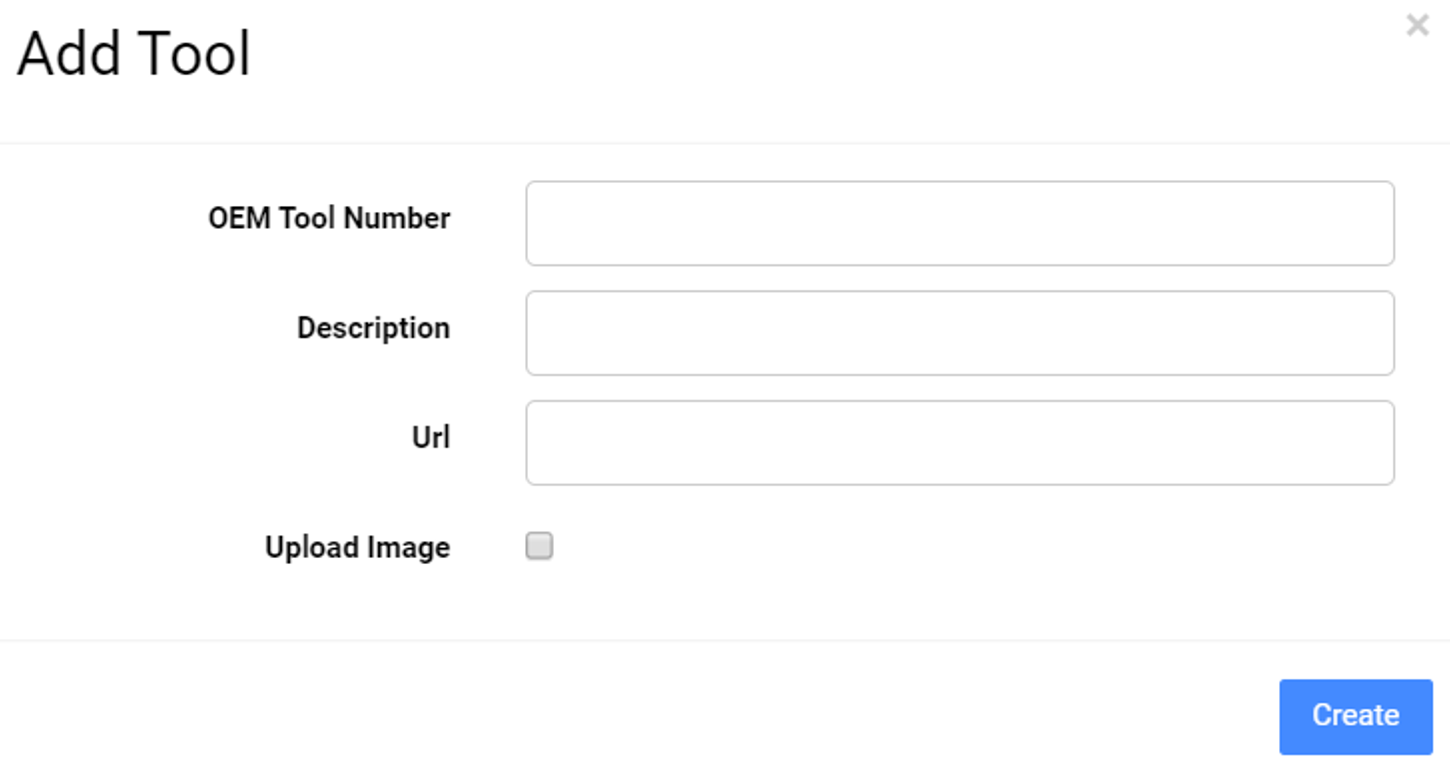
Enter the information using the following guide for an OEM or Non-OEM type tools:
| FIELD | OEM Type | NON-OEM Type |
| OEM Tool Number | Enter the tool number as supplied by the OEM. | Type “ — ” (two dashes) to add a generic tool. |
| Description | Enter the tool description as supplied by the OEM. | Enter the generic tool description. |
| Tool Image | Enter the URL path for the image to be used or leave blank. | Enter the URL path for the image to be used or leave blank. |
Click on to add the new entry to the list.
to add the new entry to the list.
GUIDE TO ADDING NEW TOOLS
 | Note: Use the search feature by clicking in |
When adding New Tools to the database it is best to think about what the description of the tool should be. AssetOn recommends not using Brand names unless it is a specific or special tool from the manufacturer. Below is a guide to tools that may be non-specific to a manufacturer.
| SPECIFIC TOOL | NAME TO BE USED |
| Loctite 262 | Thread locker |
| Hytorc Wrench | Hydraulic Torque Wrench (Rated Capacity) |
| Edmo Jack | Hydraulic Jack (Rated Capacity) |
| Loctite Anti Seize | Anti-Seize Compound |
| 6V-6146 Load Levelling Beam | Suitable Load Levelling Beam (Rated Capacity) |
| 138-7573 Link Bracket | Suitable Lifting Link (Rated Capacity) |
| Omnifit / Silastic | Sealant |

