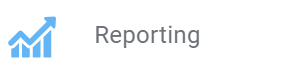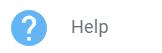Created by: OnPlan Support
Modified on: Wed, 15 Jan, 2025 at 12:30 PM
The Builder menu is available after logging in and is the main navigation for the builder tool, located on the left side of the screen.
If the menu is not visible on the screen you are working in, click  at the top left of the screen your working in to unhide the menu.
at the top left of the screen your working in to unhide the menu.
MENU ICON | DESCRIPTION |
| The Home Page icon displays the dashboard. This provides an overview of statistics, recent sites and work instructions. |
| The Assets/Site Data icon provides navigation to build and/or output WIN's. Functions include:- Asset/Functional Location List
- Site Details
- Template Options
- Content Mapping
- Job Operation Mapping
|
| The Library/Base Data icon provides navigation to add models of equipment and to create and update the work instruction tasks. Tasks are assigned to each equipment model and/or process area. WIN documents are built to each of the tasks.
|
| Click the Utilities icon to find the sub menus for:- Bulk Image/File Uploader - Import image(s) in bulk
- Document Importer - Import Microsoft word documents
|
| Click the Data Admin icon to find the sub menus to add and edit field data for:- FMECA - Add, edit, delete fields associate to the strategy including Event Strategies, Failure Causes, Failure Modes, Failure Patterns, Frequency UoM, Plant Statuses, Strategy Approaches, Task Areas, Task Systems, Task Subsystems.
- Advices - Create, edit, delete and list Hazards & Controls, Information, Stop/Halt advice's.
- Files - Create, edit, delete, import and list 2D (Pictures) and 3D models for use.
- Fluids - Create, edit, delete and list specifications and types.
- Manufacturers - Create, edit, delete and list OEM, Site, Process Area, Plant Areas.
- Operations - Create, edit, delete, where used list of operations used in Task WIN's
- Parts - Create, edit, delete and list parts.
- Permits - Create, edit, delete and list permits.
- PPE - Create, edit, delete and list PPE.
- Procedures - Create, edit, delete and list procedures and standards.
- Skills & Resources - Create, edit, delete and list skills and resources. Add a resource group.
- Limits - Create, edit, delete, import and list all limits. Create custom limit categories.
- Task Types - Create, edit, delete the task types used. Configure for PM Generation.
- Tools - Create, edit, delete and list tooling.
|
 | Click the Job Management icon to find the sub menus for:- Asset List- A hierarchical view of sites and assets to view asset information, utilisation, Task List and work order information.
- Work Orders - Add, edit, delete Work Orders, view and manage defects/notifications.
- Defects - List of all defects added to an asset. Grouped by asset and site (depending on site access)
- Hazards - List of all hazards added to an asset. Grouped by asset and site (depending on site access)
- Supervisor Dashboard - Overview of all Work Orders being completed within past 7 days.
- Feedback - View / Action Work Order Feedback
- Tracking Dashboard - View the progress of work orders.
- Open Mobile App (web) - to open the mobile app in the desktop.
|
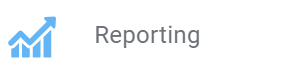 | Click the Reporting icon to find the sub menus for:- Data Dashboard - View a list of all of the defects, inspections, work orders, and work instructions and some key information on each.
- Limit Data - View all the recorded limit data from work orders as a tabular list. This list can be searched and exported.
- Inspection Analytics - filter through each crack recorded based on site, file, plant, etc.
- Work Order Surveys - compilation of the completed surveys that app users are prompted to complete at the end of a work order.
|
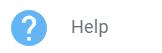 | Click Help to be sent to the online support system. From here, users can report bugs or suggest improvements/updates. |
OnPlan is the author of this solution article.
Did you find it helpful?
Yes
No
Send feedback Sorry we couldn't be helpful. Help us improve this article with your feedback.
![]() at the top left of the screen your working in to unhide the menu.
at the top left of the screen your working in to unhide the menu.